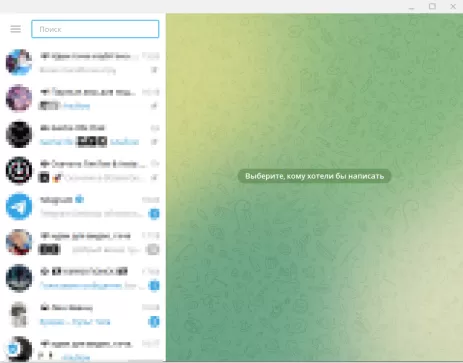1. Go to the Telegram website and download the Portable version ( portable version ) of Telegram for a computer.
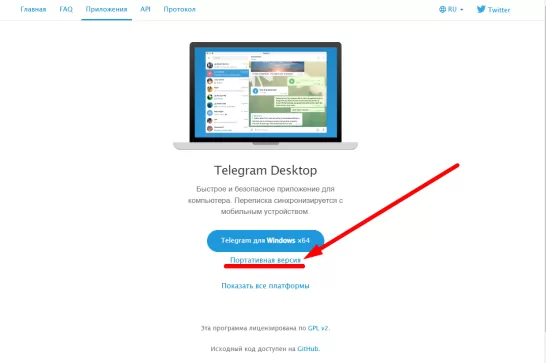
2. Unpack the archive to any folder on your computer. Attention, you may need WinRar to unpack
3. If you have already bought a proxy for working with Telegram accounts , then you need to do the following:
3.1. We launch the just downloaded version of Telegram
3.2. Click on the " Start Chat " button
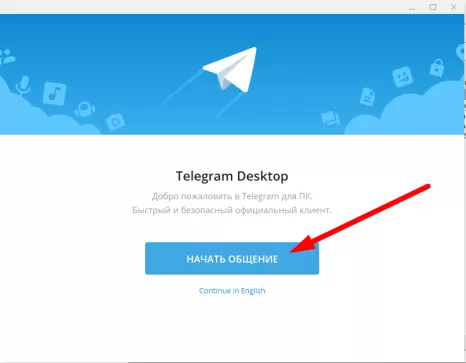
3.3. Go to settings
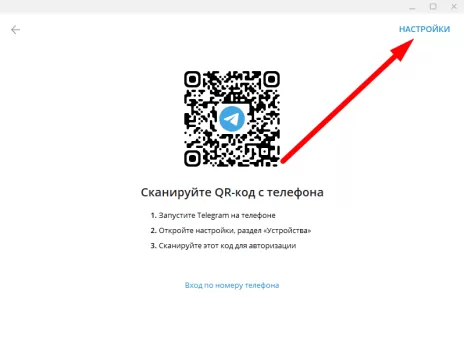
3.4. Click on " Connection Type "
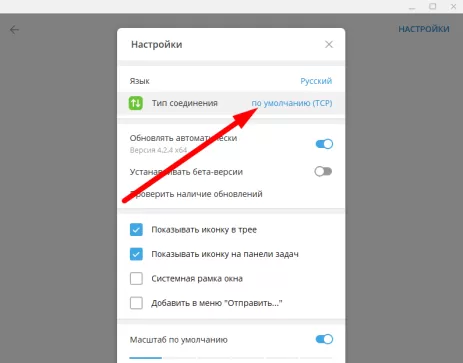
3.5. Click on " Use custom proxy "
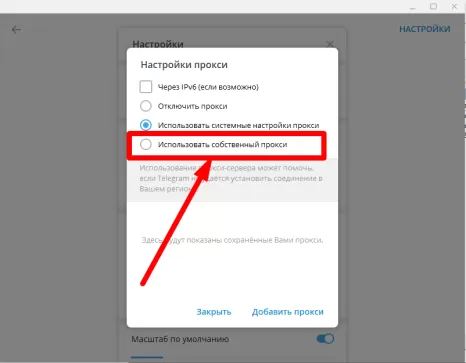
3.6. Set the proxy type to " HTTP ". Next, we prescribe the host, port, login and password of the purchased proxies and click " Save "
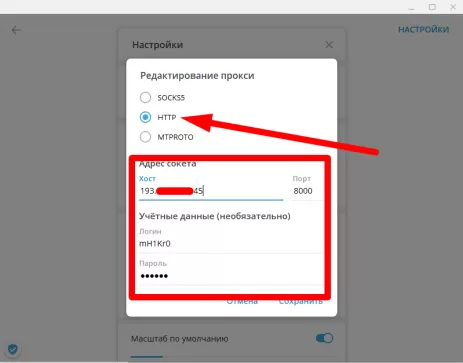
3.7. If the proxies come up and everything is fine, you will see the inscription " Connected " under the installed proxies.
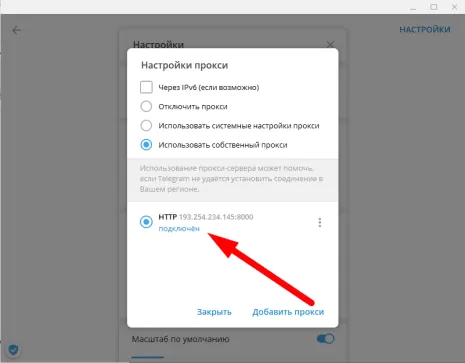
3.8. After that, completely close the Telegram
4. We buy a telegram account .
5. After you have bought a telegram account and followed all further instructions for obtaining it (sometimes you still need to download files from the site that sells the accounts), you will see an archive containing the " tdata " folder.
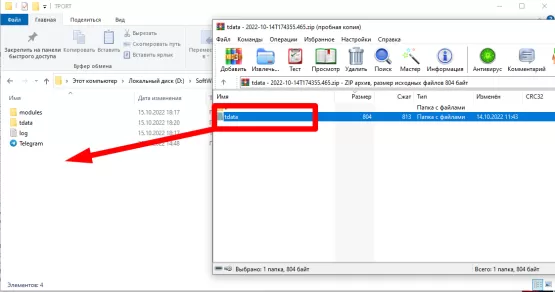
6. This tdata folder must be copied to the folder with the recently downloaded Telegram client .
7. If you are prompted to replace the files in the destination folder - we agree
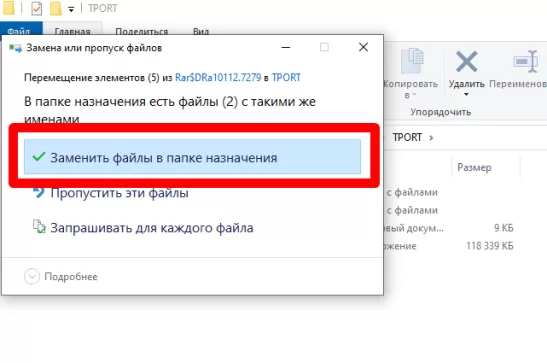
8. After that, we launch the downloaded Telegram client.
9. If everything went well, you will see that your account is ready for use and you can add it to the Telegram-Spam-Master program .