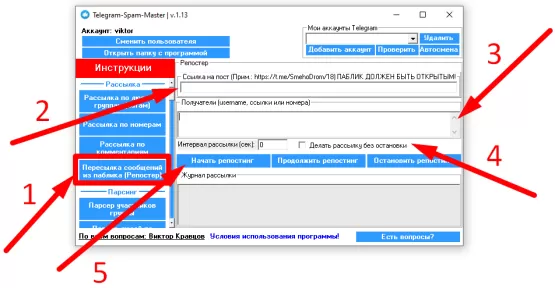
In order to set up a telegram reposter , to send telegrams to people and chats by forwarding messages from publics, you need to:
1) Create a public channel. A channel is considered public when it has its own username . REMEMBER! THE PROGRAM SUPPORTS FORWARDING MESSAGES FROM OPEN CHANNELS ONLY!
2) Create a post in this channel that you will send to people and chats!
1. We need to create a channel on our account.
2. The created channel must be made public (in the channel settings, specify "Channel type" - "Public")
3. Run @BotFather
4. Send commands /start and then /newbot to @BotFather 5. The bot will ask you to come up with a name for our bot (we come up with any)
6. Next, the bot will ask you to come up with a Username for our new bot (we come up with any but with conditions: only English letters WITHOUT SPACES; should end with the word bot . For example: testprimerbot )
7. REMEMBER THE USERNAME OF THE CREATED BOT
8. If everything is done well, you will see the message " Done ! Congratulations on your new bot . " new bot. "
9. Run @ControllerBot
10. We send a message from the @BotFather bot to the @ControllerBot bot, where it says "Done! Congratulations on your new bot."
11. When the bot asks you to enter a city, enter any
12. Add our bot, which we created to the administrators of our channel
13. Go to the bot we created and send him / start
14. We create a post for our public following the instructions in the bot.
15. After creating a post, publish it in the created public
3) Right-click on the created post in the channel and select " Copy link to post "
4) In the left menu of the Telegram-Spam-Master program , select the item " Forwarding messages from the public (Reposter) " (see item 1 on the screenshot)
5) In the " Link to post " field, insert a link to the post that you created in the public (see point 2 in the screenshot). ATTENTION! The program only supports links in the form "https://t.me/USERNAME/POST_NUMBER" (without quotes). Example: https://t.me/SmehoDrom/18
6) In the " Recipients " field , insert the username, links, or numbers of users or chats where the mailing should be carried out (see point 3 in the screenshot). Each recipient on a new line!
7) Optionally, set the mailing interval and check the box " Do mailing without stopping " (see point 4 on the screenshot)
8) Click " Start reposting " (see point 5 on the screenshot)
9) After that, the program will start working. First, the program will try to get information about the specified post, and after that, it will start forwarding this post to all recipients from the list. The entire result of the mailing will be published in the field " Mailing log "!
