The autoresponder in the program allows your accounts to respond to unread user messages in automatic mode! The advantage of the autoresponder may be to reduce the risk of blocking Telegram accounts. "In what way?" - you ask.
Imagine that you have sparsed users and want to send them a mailing list. If you send a user a huge canvas of your text, he may not even read it, but will immediately complain about you to the Telegram moderators. If you send only one word "Hello", you will automatically:
1) Reduce the chance of a complaint against your account (for the greeting, so far, they are not banned)
2) You can weed out inactive Telegram users (they simply won't answer you)
After that, if a person sends you a private message, he will automatically (after some time, depending on the settings of the autoresponder and the number of accounts added to the program) receive answer number one from your account . If a person writes to you again, after that he will already receive answer number two . Up to five responses are supported in this way . If the user receives all five answers from you, then the dialogue with him will simply be marked as read.
ALSO, remember that the fewer accounts you use, the faster the autoresponder will respond to messages
How to set up a telegram autoresponder?
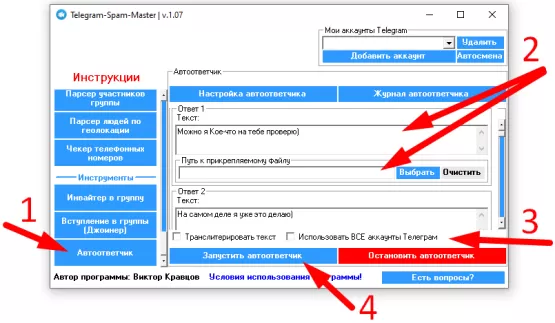
1) Add Telegram accounts that should reply to messages
2) In the left menu of the program, in the " Tools " section, find the " Autoresponder " button and click on it (point 1 in the screenshot)
3) In the " Answers " field, you can enter up to 5 answers (and / or attached files to them) (point 2 on the screenshot). These replies will be sent to everyone who writes a message to your account in turn
4) You can check the " Transliterate text " checkbox to enable text transliteration. You can also check the box " Use ALL Telegram accounts " so that the program uses all the accounts that you added to the program. If the checkbox is not checked, then the last account selected before starting the autoresponder will be used, and in order to use another account, you will need to stop the autoresponder, select another account, and start it again.
5) Click on the "Start autoresponder" button so that the program automatically starts working with personal messages from your accounts.
After that, the program will switch to the " Autoresponder Log " tab, where you can see the results of your mailing of answers.
